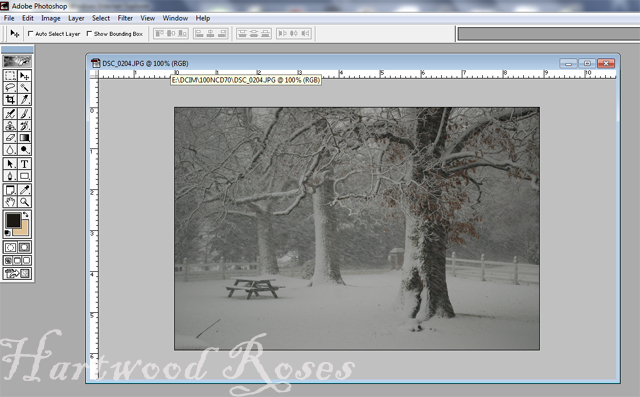I format my photos using Photoshop 6.0. It is the oldest version of Photoshop that we have that will run on my Dell laptop. When we bought this computer three years ago (or was it four?), my genius computer guy husband wanted to upgrade all my software to the latest and greatest versions. I protested, since I didn't want to have to learn a whole heap of new programs, so we compromised. I have the newer versions of some programs, and older versions of others. I don't know how these instructions will apply to you if you run a different photo program, or a newer version of Photoshop or Photoshop Elements.
I also want to say that all of the photos I publish here on the blog are formatted to be 640 pixels on the long side for horizontal photos, or 480 pixels on the short side for vertical photos. This significantly reduces the file size and reduces the chance of running out of storage space on Blogger. My watermark is formatted to be used on this size photo.
Let's get started. First thing is to make a photo file to use as your watermark. It can be anything you want. Mine is simply a file with 'Hartwood Roses' typed in pale grey in Blackadder font. It looks like this:
How to Make Your Watermark File.
1. In Photoshop, Click 'File' and 'New' and create a blank file 500 pixels wide. The height can be whatever, since it doesn't really matter. Click 'OK'.
2. Click on the Type Tool. Choose a font and size and color. Type your desired watermark text onto your file. (For this example I used my same watermark size and font, but a different color so you can see it easier.) This creates a second layer in your image.
3. Do not flatten your image! You need the two layers to be able to use it later.
4. Click 'Save', name your file, and you now have a watermark to use whenever you are editing your photos. I store my watermark file in the same folder where my formatted blog photos are stored, and I named the file so it's always the first file in the folder for easy access. This is a .psd file (not the .jpg or any other image file that you are used to seeing.)
How to Use Your Watermark File.
Whenever I format and edit photos for the blog, I open my Watermark File along with all the other photo files I want to use. For this example, let's use a photo of Ruby napping on the sofa.
After formatting and resizing your chosen photo, use the Rectangular Marquee tool to section off and copy the text portion of your Watermark File.
Now paste the copy onto your photo. It pastes right into the center of your photo, but don't worry ... we'll move it in the next step.
Use the Move Tool to slide the text where you want it.
I forgot to say that your Watermark layer shows up as 'Layer 1'. Your original photo layer is 'Background'.
I adjust the opacity of my Watermark so it fits the tone of the photo, so it doesn't interfere too much with the photo itself (but will still be a b*tch for anyone who may try to remove it). The percentage of opacity is different for every photo ... I usually just wing it. For this photo of Ruby, I reduced it to 35%.
Flatten your photo, save it in your choice of file format (I use .jpg) and you're finished!!
Photoshop is the only photo program I have really used for my online photo formatting. (Occasionally I will play with PicMonkey, but the fact that I can only open one photo at a time using that site is a pain ... and I always open my resulting image in Photoshop afterward to add the watermark.) Since I don't know how other programs work, this tutorial may or may not be of any use to you. At the very least, perhaps this will help some folks understand the process of watermarking a little bit better.
... and I hope you aren't completely confused.
********************************
Tune in tomorrow to see what some of our fellow bloggers see as they look out their kitchen windows. There's still time to show everyone YOUR view, if you want to participate. Send your photo, and a short description, to connie@hartwoodroses.com. Make sure I get it by this evening, please.